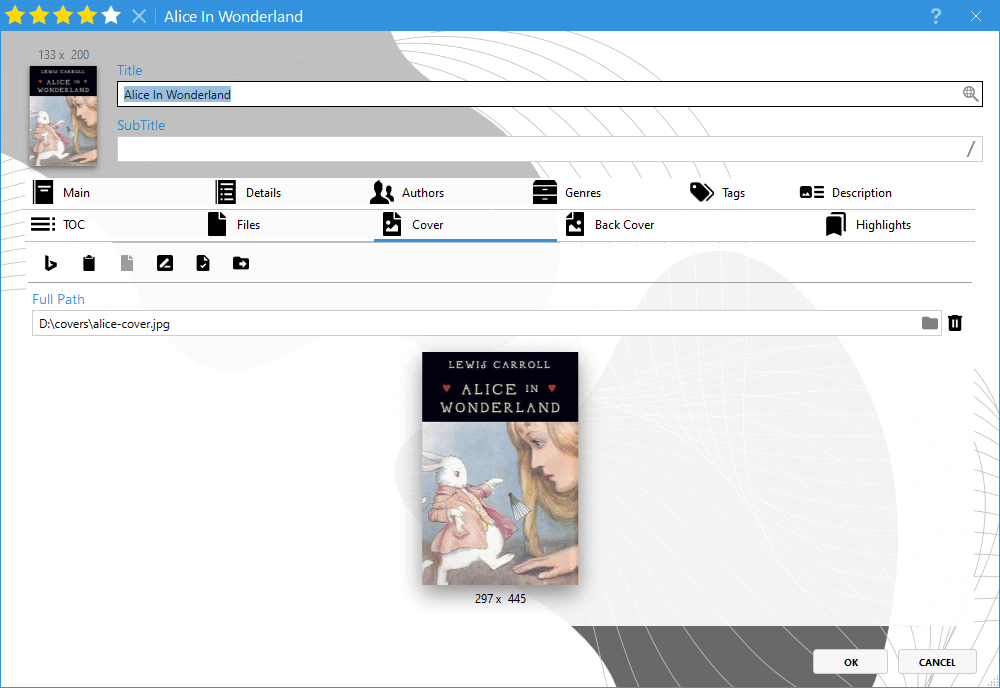Usually book covers are contained in ebook files and you don't need to store them separately. In Alfa you can select to create cover thumbnails. They will be stored in the database and you still won't have any separate cover files.
But if you want to preview big covers or beautiful
3D Books in Alfa, you need to store separate cover files, and Alfa provides multiple tools for managing these covers.
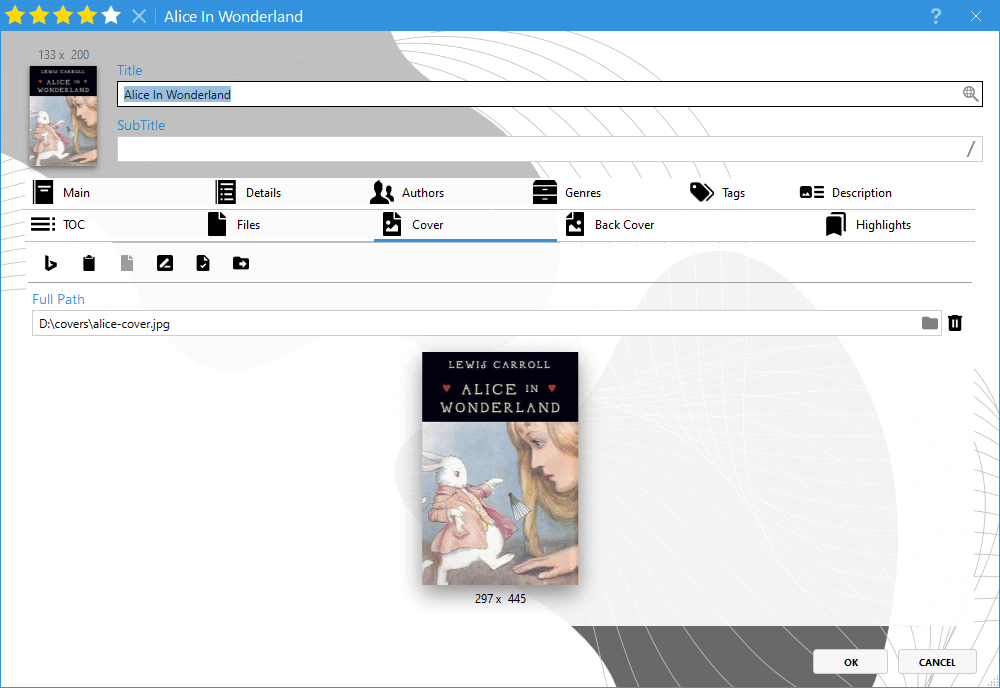 Covers folder
Covers folderThe most convenient way is to create one separate folder for all cover files. Thus all new covers will be saved to this folder automatically. You can set this folder in the Options.
Creating big coversThere are several ways to create covers:
- extract covers from metadata during
Scan or
File Parsing- download covers from book site during
Web Update- attach cover image in the
Book Card -> Cover tab (you can attach two images for Front and Back cover)
- get cover from Bing Image Search (also in Book Card -> Cover)
Renaming coversYou can rename each cover file (using template) separately in the
Book Card -> Cover tab.
To rename multiple covers, use
File ManagerMoving coversYou can move each cover file separately in the
Book Card -> Cover tab.
To move multiple covers you can use
File Manager, but it allows to move covers only together with books.
If all your covers are stored in one folder, there is more easy way:
1. Copy covers to a new folder in Windows' File Explorer
2. Open in Menu -> Tools -> File Finder
3. Select the new folder where your covers are located
4. Check the box Include Book Covers
5. Run the process - it will find cover files (by filename or MD5) and update paths in the database
6. In the Menu -> Tools -> Options change the path to covers folder, so that new covers were saved to it